I’ve been studying the problem of email overload and compulsive email checking for years now. The problem is massive, but totally solvable.
To make email a more powerful and efficient tool, there are three main strategies. First, make compulsively checking email much less gratifying. Second, make checking email on a planned, set schedule much more gratifying. Finally, and most obviously, reduce the amount of time it takes to read and respond to email.
Here’s how:
1. Set up three different email accounts. I’ve experimented with a lot of different ways to do this, and while I do like a lot of the features of Google’s Inbox, it doesn’t go far enough. Trust me on this one.
- You need a work account, where only work email directed to you goes. No bulk email subscriptions, notifications, etc. will go to this account. If you are a stay-at-home parent, you can get away with two email accounts and skip this one.
- You need a personal account, where your friends and family can email you. Have personal notifications from kids’ schools and invitations go here, for example, but not stuff that you want to read but will never need to respond to.
- Finally, and this is critical, you need a bulk account, where all of your subscriptions and newsletters go. This is the only email address you should give to a company or organization. This is also where you should send ALL your social media notifications, if you must. (This is a good account to use with Google Inbox, because it will sort emails into things you might want to read, and stuff like receipts.)
You’ve now got a work inbox that contains only messages you need to read and respond to when you are working. You can check your personal email when you get home or on the weekend, and you can set aside time to read all the interesting stuff that comes into your bulk account when you aren’t trying to get your work done.
2. Relentlessly unsubscribe. I mean it: Any newsletter or publication that you haven’t read and found interesting in the past three months gets deep-sixed. Marie Kondo the heck out of your email inbox: If a subscription doesn’t spark joy, unsubscribe. Just do it.
For most people, this is so much harder than it sounds, because of their FOMO (fear of missing out). Businesses rely on your FOMO to get their promotions in your hot little hands. Remember that every coupon is available with a quick Google search. So is every event calendar. And even every blog post. Unsubscribe, unsubscribe, unsubscribe.
3. Redesign how you schedule meetings and calls via email. This is especially true if there is a lot of back-and-forth in your email related to calendar items. Do your best to eliminate email correspondence related to “finding a time to…” I use Acuity Scheduling for to schedule calls, client meetings, media interviews, office hours, etc.
4. Schedule the time you will spend on email. This is such an important step I wrote a whole other post about it. Read it here. DO NOT SKIP THIS STEP.
5. Get to inbox zero every single day. This is how you will ultimately make this method more gratifying than compulsively checking email all day long. The first day you do this, you may have so many emails in your inbox that you need to declare email bankruptcy, or you may need to move ALL of the emails in your inbox to a folder to deal with at a later date.
This means you must block off enough time each day to get all the way to the bottom of your inbox in one way or another. If you need X hours a day to deal with your email, make sure you’ve scheduled X hours daily. Then, when you are in your scheduled time to read and respond to your email, respond to them all in one standard way or another. If a particular email is going to take more than five minutes to read and respond to, put it in a folder (“to do this week”) and add whatever it entails to your task list. That email is a different kind of work now—it’s a part of a project or something that requires more than just emailing.
6. Take your work email account off your home or personal computer and your phone. This is the truth: You can’t efficiently respond to email from your phone; you can only monitor what is coming in. And this will keep you from being present wherever you are and doing whatever else you are supposed to be doing.
You are now a strategic email checker. You will respond thoughtfully and thoroughly to your emails. This will not hurt you at work; it will improve your standing.
(Do you check your work email on your phone when you’re just waiting in line and want to “get stuff done”? That’s a whole other problem. Don’t do it. Let yourself daydream; it will make you more creative when you get back to work. At the very least, just give yourself a break, for crying out loud.)
7. Now take your personal email account and your bulk reading account off your work computer. The first time I checked my work email after doing this, I mostly felt disappointed. It was so much less stimulating. There was nothing in my inbox that I could just quickly delete, and nothing fun and stimulating (like this Pure Wow article) that you can read in 2 seconds.
This disappointment is super important because it started to decrease my deep and persistent desire to check constantly. But another great thing happened: I got to the bottom of my inbox! I replied to everything, the same day I received it! How awesome! And satisfying! This accomplishment was so inherently rewarding that it started to reinforce my new, more strategic, email checking habit.

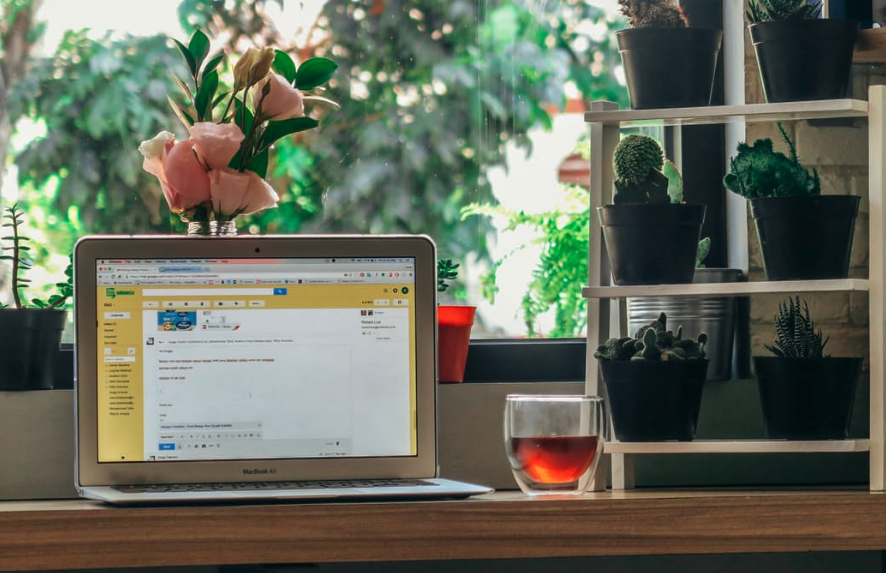
This is great! I have a question about how to deal with email while working at your computer. I have turned off notifications, etc., but I have problems not drifting to email when I hit a challenging problem. Another issue is, while working on something, I often decide to send an email that’s related (seems better to send it while on the task). But then I get sidetracked because I check new messages, etc. Ideas? Is there a way to turn email off while working? (and not the internet, which I often need as part of work??).
I work on a Mac. I open all the emails that I need before I begin work and move them to Evernote so that I can close Apple Mail. I don’t leave my mail application in the doc, so that way I have to go into my applications folder to open it — it’s an extra step that prevents impulsive checking (and prevents me from seeing that I have new mail).
Thanks!
Thank you so much for your tips. So helpful! However, I can’t figure out the Sunrise app that you use to schedule. When I look at the App Store I just see a A lot of sunrise and sunset time calendars. Would appreciate the company that makes it. Thanks in advance!
Darn — it looks like Sunrise is no longer supported and available, that’s why you can’t find it. What a bummer! Microsoft bought it, and now is discontinuing it. Does anyone know of a similar feature that can be used with a google or other calendar? It seems like such an essential feature…
Took your webinar the other night and I am shocked by the difference! I thought just have certain folders in one main e-mail (I do have separate e-mails for work, but I had them forwarded to my main e-mail, so I wouldn’t miss it) would be fine, but now that it’s separated, I find I’m reading and responding to all my e-mails instead of stuffing them into a folder and forgetting about them! 🙂 I wonder how we can implement this with Facebook, so we stop compulsively checking for notifications there! Schedule times to check Facebook and delete the app off the phone. Might not be as easy as email though. 🙂 I run my medical advocacy non-profit primarily on Facebook.
Took your webinar the other night and I am shocked by the difference! I
thought just have certain folders in one main e-mail (I do have separate
e-mails for work, but I had them forwarded to my main e-mail, so I
wouldn’t miss it) would be fine, but now that it’s separated, I find I’m
reading and responding to all my e-mails instead of stuffing them into a
folder and forgetting about them! 🙂 I wonder how we can implement this
with Facebook, so we stop compulsively checking for notifications
there! Schedule times to check Facebook and delete the app off the
phone. Might not be as easy as email though. 🙂 I run my medical
advocacy non-profit primarily on Facebook, at HOME. But I’m going to do
that temporarily, because I’m going on sabbatical from Facebook and my
non-profit from Oct 1-Nov 14. Going to take your course during that
time.
Looking forward to having you in class!!
Also, where should have our bills to be paid, on the bulk account or personal e-mail?
I send it all to the bulk account, since it’s hard to control what else they send you…but personal would work, too, if it was only things that you definitely need to respond to.